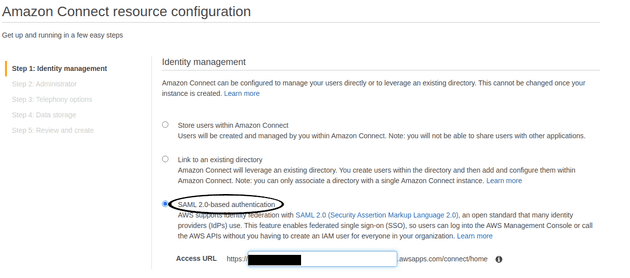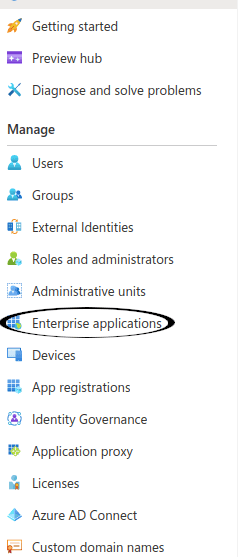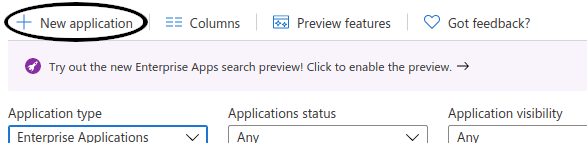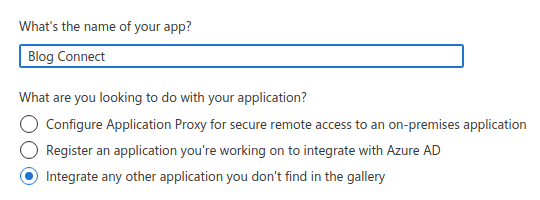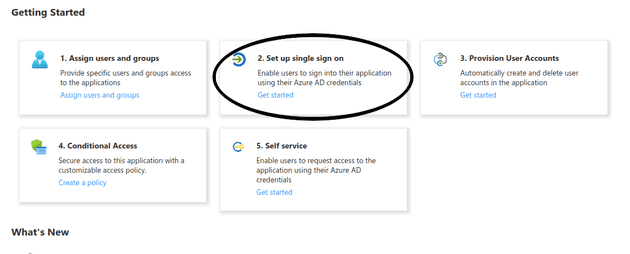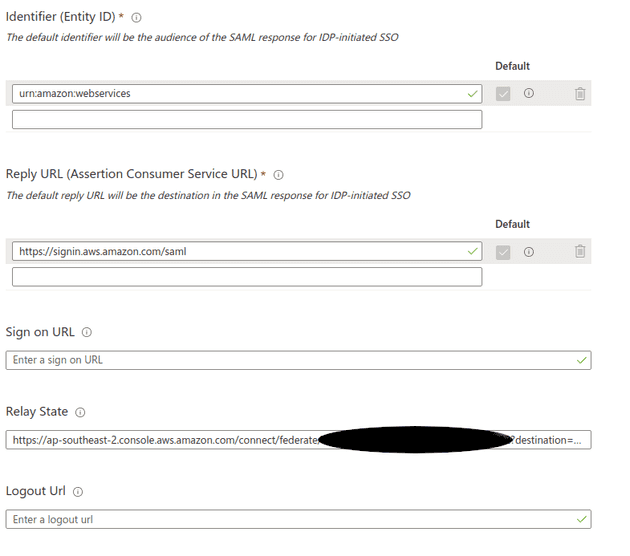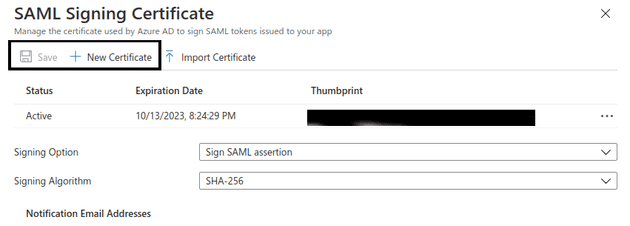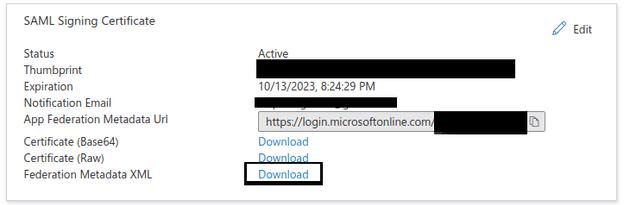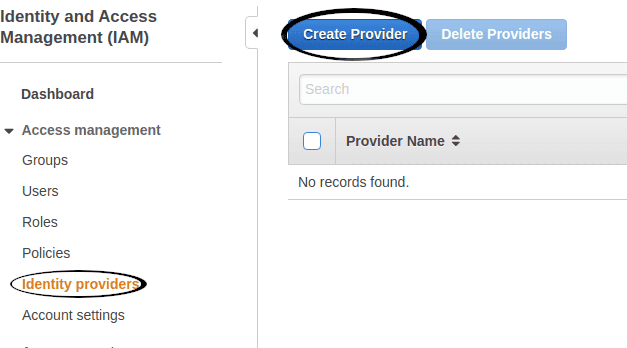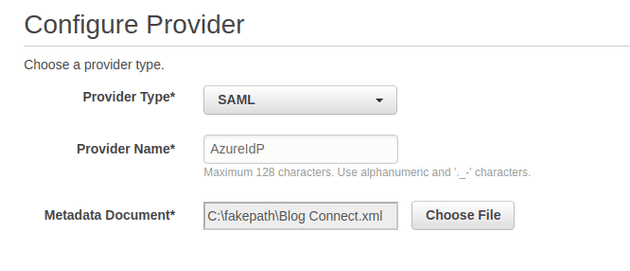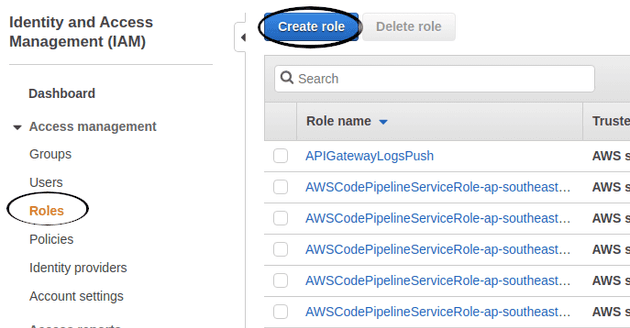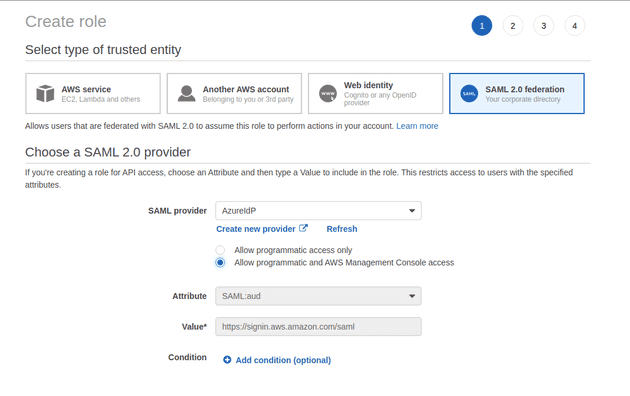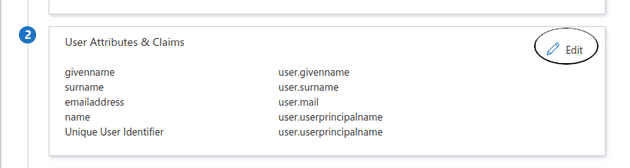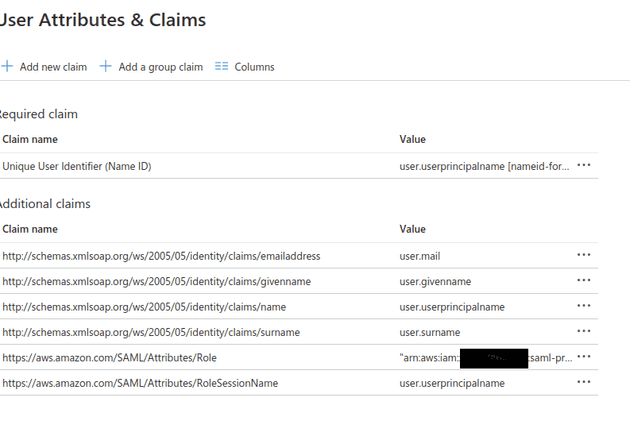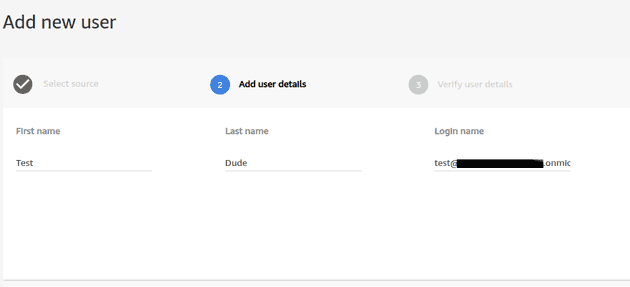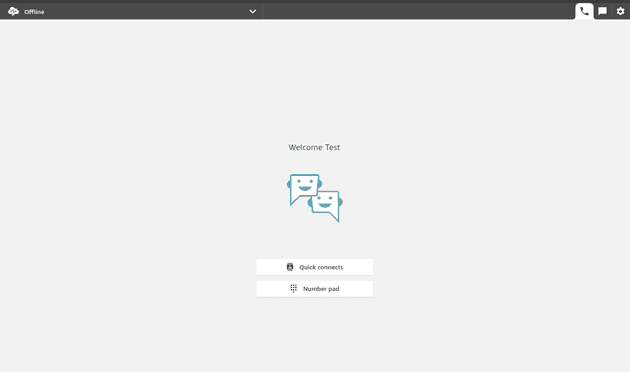Naturally with any large organisation, they’re only going to be interested in your software if you make it easy for them to integrate it into their workflows. To that end, let’s have a look at how we get an Amazon Connect CCP working with Azure as an IdP.
Set Up your Amazon Connect Instance
The first step is to set up your Connect instance to use SAML. This is set when creating a new instance and cannot be changed later, so make sure you do this correctly first go
Do the rest of your set up as normal.
Set up your Azure AD Application
I’m using the free tier with my default directory because I’m a cheapskate, so there may be better options than what I’m about to do. This should work, though.
Click onto Enterprise Applications in the left hand panel
Click New Application
Give it a reasonable name and click the radio button that says
Integrate any other application you don't find in the gallery
Click the Set up Single Sign On button and select the SAML option on the next page
We’re going to want to hit the Edit button in Basic configuration and set the following values:
- Identifier set to
urn:amazon:webservices - Reply URL set to
https://signin.aws.amazon.com/saml - Relay State set to
https://ap-southeast-2.console.aws.amazon.com/connect/federate/INSTANCE_ID?destination=%2Fconnect%2Fccp-v2whereINSTANCE_IDis the Connect instance ID, found in the Instance ARNarn:aws:connect:REGION:ACCOUNT_ID:instance/INSTANCE_ID
Click on the edit button for the SAML Signing Certificate section, click New Certificate,
then click save
In SSO settings screen, download the provider data XML
Set up AWS IdP and Roles
Put your AWS hat back on and head to IAM. Click Identity Providers and then the
Create Provider button
Select SAML from the type dropdown and upload the metadata file
Next, still in IAM, click Roles on the left hand side and create yourself a new
role
Select SAML as the type of trusted entity, and select the IdP you just created
You’ll need to create a new policy which allows the role to federate with the Connect
instance. You can enable this by granting connect:GetFederationToken permission
and restricting it to the username that’s trying to log in.
{
"Version": "2012-10-17",
"Statement": [
{
"Effect": "Allow",
"Action": "connect:GetFederationToken",
"Resource": "arn:aws:connect:ap-southeast-2:${ACCOUNT_ID}:instance/${INSTANCE_ID}/user/${aws:userid}"
}
]
}Attach this to the IdP role above either in the create role console or manually in the edit screen.
Note down the ARNs for both the identity provider and role before switching back to Azure and clicking the Edit button for the application attributes
Add two new claims:
https://aws.amazon.com/SAML/Attributes/Rolewill be set to your AWS identity provider ARN, followed by a comma, followed by the AWS role ARN, egarn:aws:iam::ACCOUNT_ID:saml-provider/AzureIdP,arn:aws:iam::ACCOUNT_ID:role/azure-federationhttps://aws.amazon.com/SAML/Attributes/RoleSessionNameshould be set touser.userprincipalname
Go back to the Azure application Properties screen, and note down the User access URL
There, we’re federated!
There’s one more step until you can get the CCP up, and that’s adding our user into Connect. Go through the normal process and create a user with the AD user’s email address
After this, you should be able to navigate to your Azure access URL (I’d recommend in an incognito window, it steals your AWS session) and log in properly. If you’re lucky, you should see something like this
That’s all for now. This took me two days to work out, so if I can save someone a bit of grief I’ll be happy. A quick summary of gotchas:
- A SAML Connect login will steal your AWS session, so use another profile or private window when logging in
- Azure AD will only allow you to have a single
urn:amazon:webservicesaudience per directory. You can remedy this by passing in anaudience=urn:amazon:webservicesas a query parameter in the access URL - Users must be present in Connect, otherwise they will not be able to access the CCP
- If you’re using the CCP in an iframe, you’ll need to switch to open a modal first,
because of the
X-Frame-Optionsheader being set tosameorigin. Thanks Microsoft, I hate it - I was able to also federate a Cognito user pool on top of this. You can follow this tutorial to get that sorted